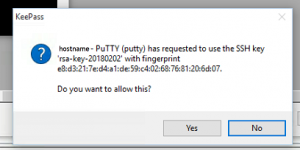A bit over a week ago the list of the worst passwords of the year (2018) was released by SplashData. You can review it yourself at https://www.teamsid.com/100-worst-passwords-top-50/.
After having a look at it I found myself amazed at the people’s choices of password. It just baffles me that people are still using passwords like “password” or “1234” as their password and when websites require longer passwords they just keep counting up the numbers instead of “1234” its now “12345678..”.
Do people still actually think that their passwords don’t matter? That no one will guess their username and password? By now almost everybody must have heard of the constant take overs of peoples social media accounts through simple password guessing. If not that, then people surely must have already come in contact with some one trying to log in to their account at some point – warnings at Gmail or similar services. Surely that should make people think.
In order for a password to resist simple brute force attacks it doesn’t have to be too complicated and something that is hard to remember like “x1Ds$!abFrdc?”. You can just your favorite quote from somewhere, which would be very easy to remember and much more secure than the ones on the list. To be a bit on the safer side you can add something to the beginning or ending of it. That would just be a precaution against some attackers that actually do some research on you. So that it wouldn’t happen that an attacker sees that The Simpsons is your favorite TV-show and would guess that your password is “Eatmyshorts!”